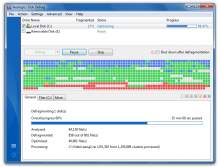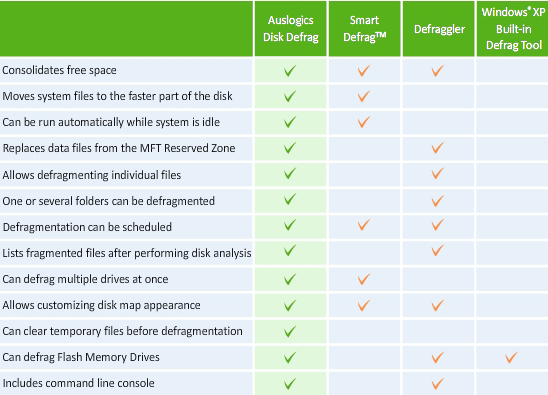오늘 소개할 프로그램은 Auslogics Disk Defrag 라는 디스크 조각모음 툴이에요.
스누피님 블로그에서 소개된 것을 보고 사용해봤더니 굉장히 빠르면서 효율도 좋은 것 같더라구요.
조각모음의 필요성은 잘 알고 계시죠?
하드디스크를 오랜 기간 사용하다 보면 파일들이 여기 저기에 부분 부분이 흩어져 있어서 읽어들이는 데에 효율성이 떨어지게 되거든요.
그것을 한 곳에 순서대로 모아주는 그런 느낌이에요~
Disk fragmentation leads to system slowdowns, PC crashes, slow startups and shutdowns. Auslogics Disk Defrag is designed for fast defragmentation of modern hard disks. The new version can also consolidate free space and optimize system files placement. Disk Defrag is absolutely FREE for home users. (다행히 개인 사용자들에게는 완전히 무료라네요^^ 윈도우에 포함된 조각모음 쓰지 마시고, 이 녀석 한 번 써보시길 추천해 드릴게요~)
Why Defragment Disks?
Hard disks are by far the slowest component in your computer. Therefore fragmented disks often become a bottleneck of the system performance. Besides causing slowdowns, fragmentation makes the disk drive heads move too much when reading files which leads to freeze-ups and system crashes. Auslogics Disk Defrag was designed to remedy system sluggishness and crashes caused by disk fragmentation. It will help you get the maximum performance out of your expensive hardware investments.
What’s new in Disk Defrag 3?
Auslogics Disk Defrag is not just a defragmenter any more, but a fully featured disk optimizer. And with all the advanced techniques of disk optimization it has, Disk Defrag 3 remains extremely compact and even easier to use!
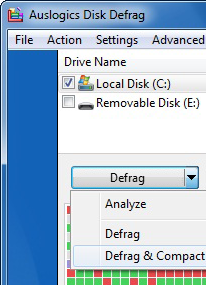 Free space consolidation
Free space consolidation
Free space on a disk is often split into many small gaps between files. Windows fills these gaps with newly created or extended files. The more fragmented the free space is, the more fragmented new files will be. Disk Defrag merges free space into a large contiguous block. This technology dramatically slows further files fragmentation and speeds up disk access.
System files smart placement
Commonly used by Windows, system files may be scattered all over the disk and intermixed with data files. Disk Defrag 3 arranges system files by defragmenting and moving them to the faster part of the disk. This minimizes the time needed for HDD to access system files improving overall computer performance.
Keeping the MFT Reserved Zone Clear
Normally, NTFS file system reserves about 12.5% of the disk volume for the MFT records (a place where information about every file and directory is stored). However, when the rest of the disk space is getting low, the MFT Reserved Zone will be used for storing regular files. This may lead to MFT fragmentation. Disk Defrag 3 replaces regular files from the MFT Reserved Zone into the rest of the disk space, allowing NTFS to allocate contiguous space for the MFT records and thus to prevent its fragmentation.
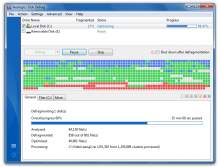
Auslogics Disk Defrag
A redesigned user interface makes navigation through Disk Defrag 3 more intuitive than ever before. It can be integrated into the Windows Explorer context menu and minimized to system tray on close. Use its many new customization settings to simplify defragmentation process.
List of fragmented files
Disk Defrag 3 lists all the fragmented files after performing disk analysis. Selecting any file from the list will highlight its clusters location on a fragmentation map. You can find the most fragmented files and their paths by sorting the list. Right-click on any file directly in the list to defragment it.
Why use Auslogics Disk Defrag 3?
Disk Defrag 3 is FREE for home users, yet includes advanced techniques of disk optimization that only paid analogs have. This allows Disk Defrag 3 to stand out from its major competitors as the most efficient disk defragmenter.
This comparison chart is based on the research performed on October 6, 2009. The list of features is not exhaustive. All trademarks mentioned herein are property of their respective owners.
More Advanced Features
Auto-defrag mode
With its auto-defragmentation feature, Disk Defrag acts in real time, while your system is idle. Since Disk Defrag 3 is very compact and requires few system resources, it can easily defragment your hard drives in the background and you will not even notice its activity. Just set Disk Defrag 3 to run automatically and you’ll forget about disks fragmentation shortly.
Single file or folder defragmentation
It is sometimes reasonable to defragment either one or several individual files instead of defragmenting an entire drive. Disk Defrag can save your time by defragmenting only those files that you’ve selected.
Scheduled defragmentation
Running Disk Defrag on a regular basis ensures your disks stay defragmented. Use a wide range of its scheduler options to set the most suitable time span for disks defragmentation.
Multiple Languages
We are very grateful to the users who helped us in translating Disk Defrag into their native languages! Thanks to them, Disk Defrag is available in English, German, Dutch, Japanese and Russian. If you like our software, you can make your own contribution to developing Disk Defrag by translating it into your native language. All you need is to know English well. You don’t even need any specialized knowledge in software development. It is very simple – just download this zip file, unpack it and follow the instructions included. We appreciate your help in developing Disk Defrag!
Disk Defrag for Business
Defragmenting disks on a regular basis improves working computers performance and thereby increases employee productivity. It will save system administration time and prolong company’s PCs life. Learn more about how Disk Defrag can increase business efficiency and choose your license today.
Defragmentation Explained
Fragmentation is caused by creating and deleting files and folders, installing new software, and downloading files from the Internet. Computers do not necessarily save an entire file or folder in a single space on a disk; they're saved in the first available space. After a large portion of a disk has been used, most of the subsequent files and folders are saved in pieces across the volume.

Fragmentation Maps
When you delete files or folders, the empty spaces left behind are filled in randomly as you store new ones. This is how fragmentation occurs. The more fragmented the volume is, the slower the computer's file input and output performance will be.
Defragmentation is the process of rewriting non-contiguous parts of a file to contiguous sectors on a disk for the purpose of increasing data access and retrieval speeds. Because FAT and NTFS disks can deteriorate and become badly fragmented over time, defragmentation is vital for optimal system performance.
In June 1999 the ABR Corporation of Irvine, California, performed a fragmentation analysis and found that, out of 100 corporate offices that were not using a defragmenter, 50 percent of the respondents had server files with 2,000 to 10,000 fragments. In all cases the results were the same: Servers and workstations experienced a significant degradation in performance.


























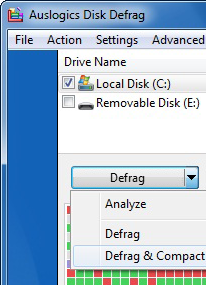 Free space consolidation
Free space consolidation